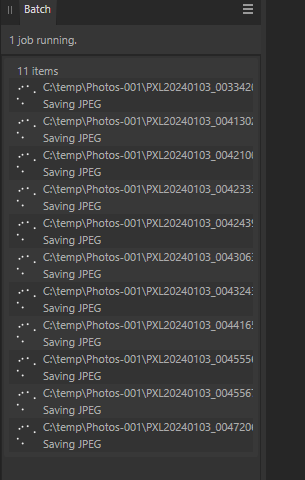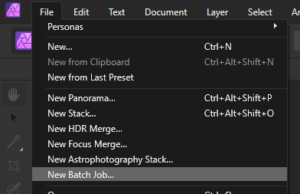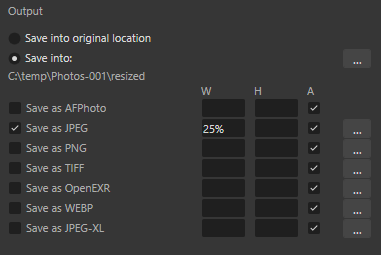Short version
File > New Batch Job > Add images > Select format and new size
Full version
Click Add then browse to the directory and select the images you want to resize.
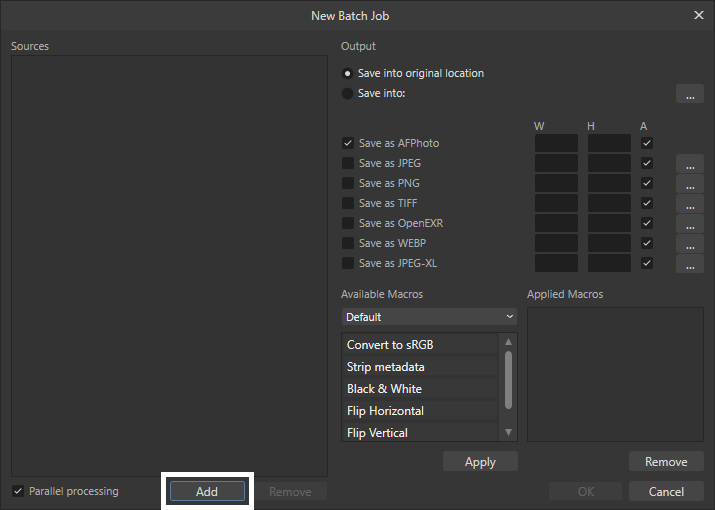
You may need to change the file type if you're missing files.
You can type *.* in the file name field and hit enter to show all file types.
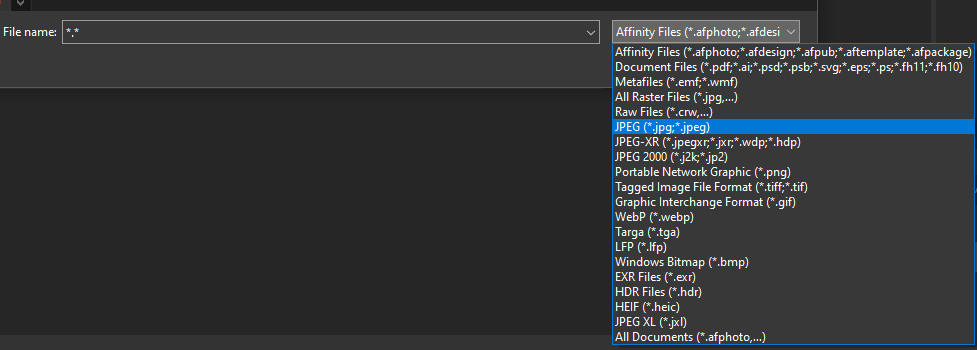
You can save the resized images to a different directory with the Save into: setting. Optional but recommended.
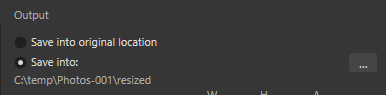
Select the file types (jpeg, png, etc.) you want to save the resized images as on the left side and enter the new resolution. Click the ... button for more options.
If the A box is checked you only need to enter the width or height.
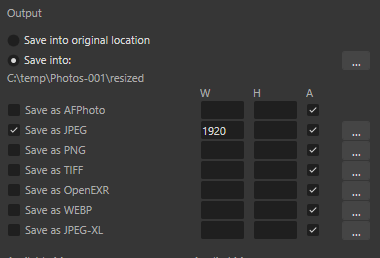
Click OK to start the batch job. This will overwrite without asking if any images already exist.
You'll see the progress in the batch tab in the main window while it runs.