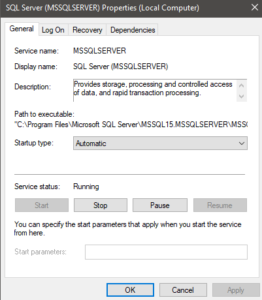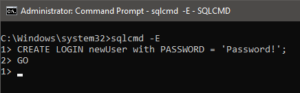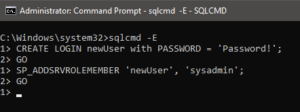Please only use this for good.
Make sure you have a backup before doing this.
You can find a powershell script for this here.
You'll need to be running mixed mode. If you're not already running mixed mode here's a post on how to change server authentication modes.
Short version
Restart SQL in single-user mode then check the commands section for commands
Finding SQLServer.Exe
Open services.msc and look for the service named SQL Server (<instance name>) this will be SQL Server (MSSQLSERVER) by default.
services.msc
Copy Path to executable for the path to sqlserver.exe. You do not need the -s<instance name> at the end.
SQL single user mode
Open a command prompt (run as admin) and cd to the directory that contains sqlserver.exe found above.
cd "C:\Program Files\Microsoft SQL Server\MSSQL15.MSSQLSERVER\MSSQL\Binn\"
Stop the SQL instance service with net stop <instance name>
net stop MSSQLSERVER
Run sqlservr.exe -m to start SQL in single-user mode. Keep this window open.
sqlservr.exe -m
sqlservr args
-m: single use mode
Creating user
Open a new command prompt (run as admin) and connect to the SQL instance with sqlcmd -E. You can use -S if you need to specify the server. -E and -S are case sensitive.
sqlcmd -E
sqlcmd args
-E: use trusted connection
-S: [protocol:]server[instance_name][,port]
Commands
Create a new user with CREATE LOGIN newUser with PASSWORD = 'Password!';
CREATE LOGIN newUser with PASSWORD = 'Password!';
GO to commit
GO
Add the new user to the sysadmin role with SP_ADDSRVROLEMEMBER 'newUser', 'sysadmin';
SP_ADDSRVROLEMEMBER 'newUser', 'sysadmin';
GO to commit
GO
Type EXIT to quit
EXIT
Restarting SQL
alt+tab back to the command prompt window opened in the SQL single user mode step above and press CTRL+C.
Press Y at the Do you wish to shutdown SQL Server (Y/N)? prompt.
Start the SQL instance service with net stop <instance name>
net start MSSQLSERVER
If you just copied and pasted everything the username is newUser and password is Password!. Remember to delete this account when you're done.