Synology Setup
Open the Synology web UI
Go to Control Panel > Shared Folder
Select the share you want to use and click Edit
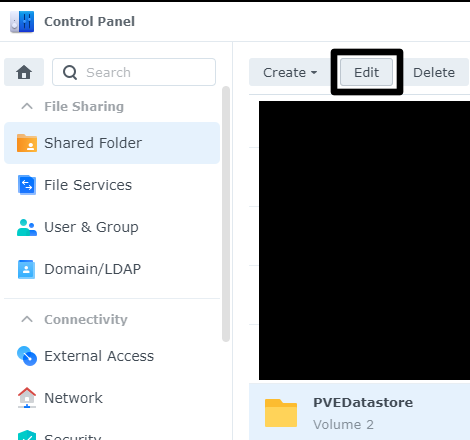
Open the NFS Permissions tab and click the Create button to create a new NFS rule
Note the Mount path at the bottom of this window for later
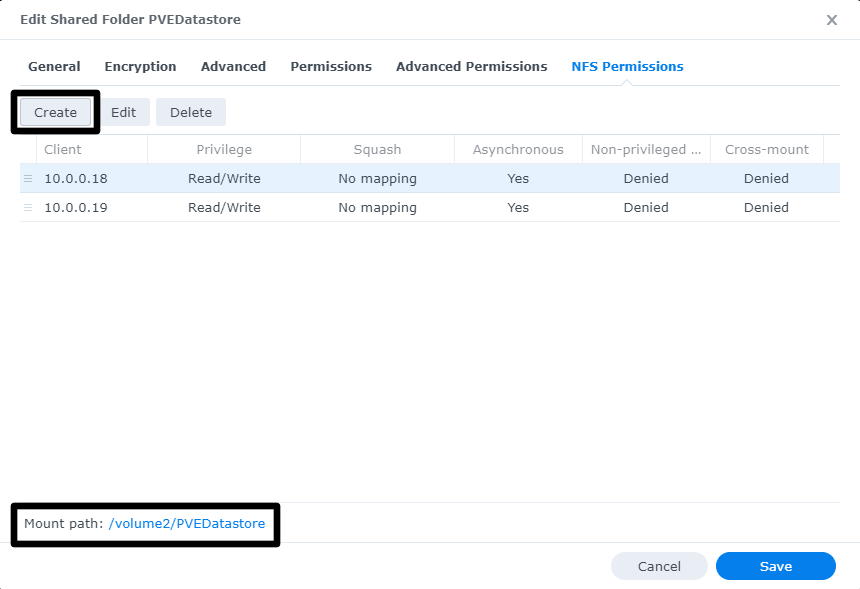
Add the Proxmox host's IP and click Save then Save on the NFS Permissions window.
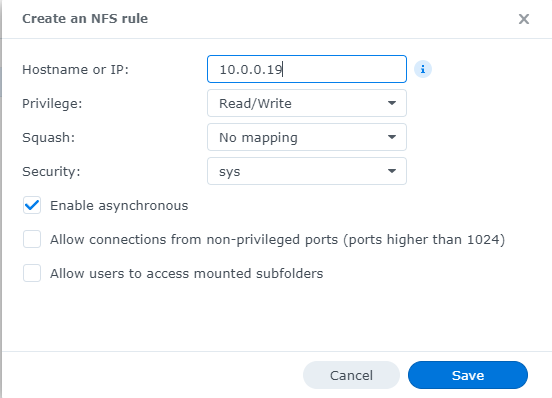
Adding in Proxmox
Open the web UI and go to Datacenter > Storage
Click Add > NFS
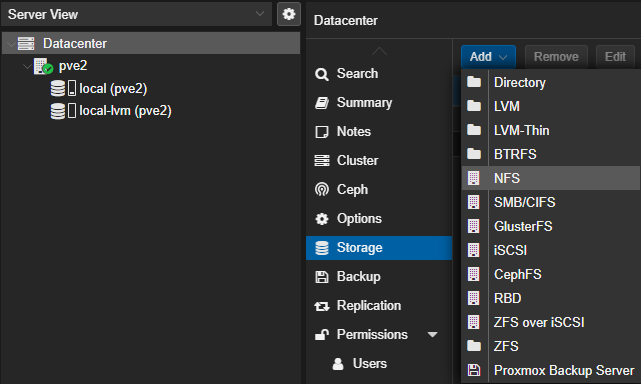
Fill out the NFS settings
NASDatastore: Name of the storage node (datastore) in Proxmox
Server: Synology's IP/DNS
Export: Mount path from the Synology share
Content: Content/roles supported by the storage node. See the storage wiki page for details.
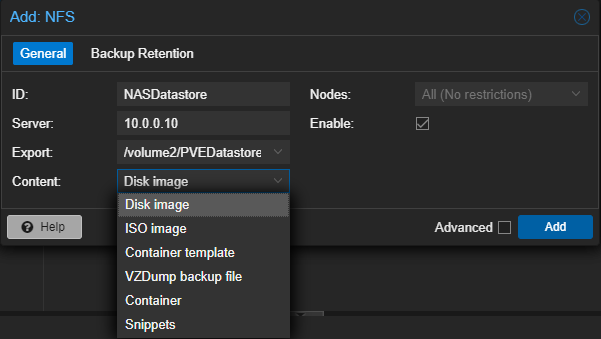
Click Add to save
See this post for info on converting VMs.