Short version
Add the satellite's TLE to the .txt used for satellite keps if it's not already in there.
Add satellite info to satellites.txt in OpenGD77 CPS install directory.
Here's a link to the HADES-R info at the bottom of the post.
This post covers how to add satellites to your OpenGD77 radio for automatic doppler shift adjustment.
I'm adding HADES-R in this example but the process should be the same for other satellites.
Finding Satellite Info
Open the OpenGD77 CPS. Go to Program then select Read or Write.
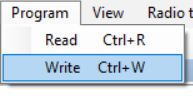
Click Cancel if you see a prompt to select a COM port then OK on the next error.
Copy the URL to the .txt file next to the Install satellite keps button.
Here's a link to the one in this screenshot.
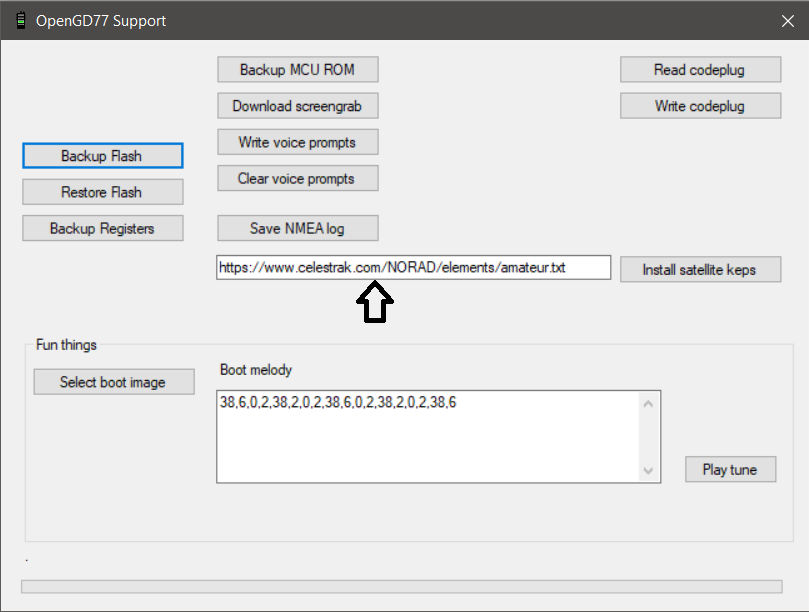
Open the .txt and search for the satellite name.
You should see the name and at least two lines of data under it. This is the satellite's TLE.
If the satellite is not on the list you'll have to use a different one that includes the satellite's data.

You'll need the first field for cat in the steps below.

The RX and TX frequencies will vary based on the satellite.
Here's a link to AMSAT's FM Satellite Frequency Summary page.
The team behind the satellite may also post this information when it's ready for everyone.
I use an app called ISS Detector with the amateur radio add-on which also has satellite info in the details tab
Adding to OpenGD77 CPS list
Open your OpenGD77 CPS install directory. The default is C:\Program Files (x86)\OpenGD77CPS.
C:\Program Files (x86)\OpenGD77CPS
Make a copy of satellites.txt before making any changes.
Open satellites.txt in a text editor (Notepad++, VS Code, etc.) you should see a comma separated list of satellites similar to this screenshot.
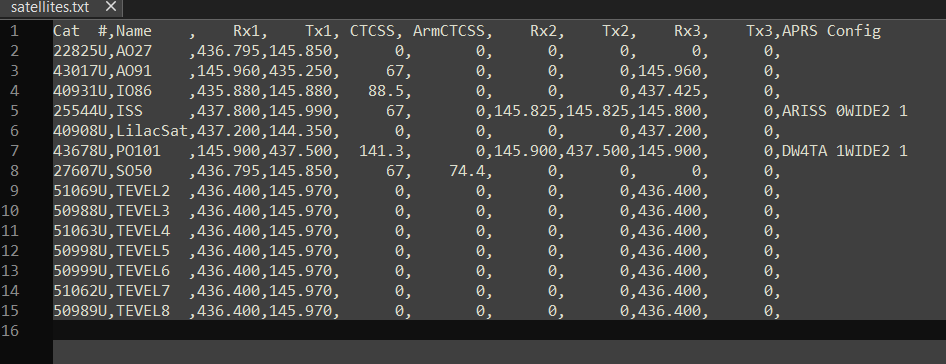
Add the new satellite to the .txt file following the format from the top of the file or OpenGD77's readme. Make sure to hit enter and leave a blank line at the bottom of the file.
Don't forget to set the CTCSS if you need it for the new satellite. See notes below for more info on ArmCTCSS.
If I had to guess I'd say Rx2/Tx2 are for APRS and Rx3/Tx3 are for telemetry. I'll update this post after testing it more.
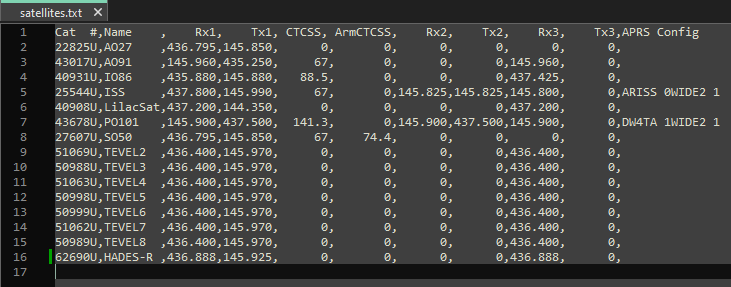
You can also remove the line if you want to remove a satellite from your radio. According to the readme you can store a maximum of 25 satellites.
Send to radio
Plug in and turn on your radio. Open the OpenGD77 CPS and go to Program > Write if you haven't already.
Press the Install satellite keps button to update satellite data on your radio. You probably already know how to do this part.
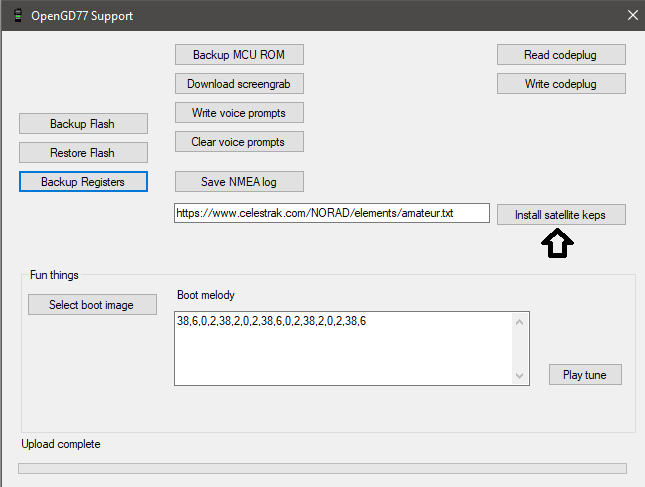
You should see the new satellite in the upload complete message.
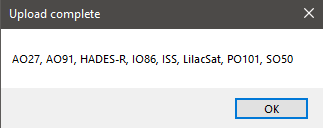
Open the menu on your radio then select Satellites
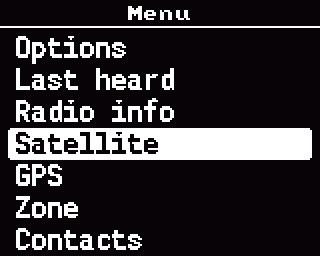
There's the new one on the list!
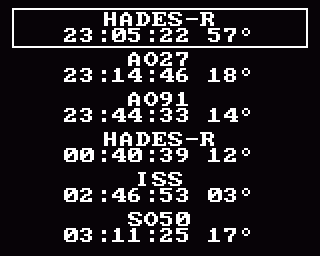
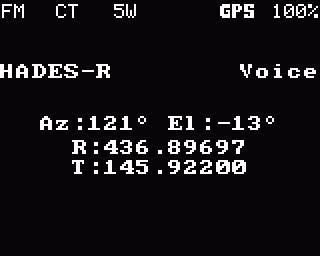
Notes
ArmCTCSS
ArmCTCSS is used to "wake up" the satellite and is not the same as CTCSS. The only satellite that needs an ArmCTCSS setting at the time of writing this post is SO50. You probably don't need it.
HADES-R Entry
Here's the HADES-R entry from the screenshot above. Make sure to fix any spacing after pasting it.
62690U,HADES-R ,436.888,145.925, 0, 0, 0, 0,436.888, 0,
AO-123 Entry
I don't think this is live yet but you can still add it for the beacon.
61781U,AO-123 ,435.400,145.850, 0, 0, 0, 0,435.400, 0,
73 de KF0IZW
OpenGD77 OpenGD-77 add satellite amsat tracking code plug add satellite keps new satellite add to radio