Skip to the Importing DMR Contact List section if you already have a DMR contact list and know how to connect your radio.
Download DMR Contact List
Download an updated list at dmrcontacts.com.
Connecting your radio
Open the AnyTone CPS and connect the radio to your computer.
Make sure the downloads linked above are for the correct model and version of your radio!
Select the COM port for your radio by clicking the COM button or Set > Set COM.

In most cases you’ll have two options and it’s usually not COM1.
Finding the COM port
You can find the COM port by going to device manager (Windows Key + R > devmgmt.msc) and checking the devices under Ports (COM & LPT).
devmgmt.msc
The AnyTone HT will be named USB Serial Device.
If you have multiple devices unplug your radio and check what device is no longer on the list.
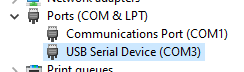
Select the COM port and click OK.
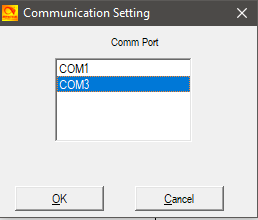
Read config from radio
You may want to read the config from the radio before making any changes.
The config loaded in the CPS will overwrite the config running on your radio when you write the config to your radio in the steps below.
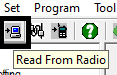
Importing DMR Contact List
Select Tool > Import. Select OK on the next message.
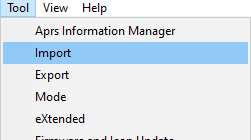
Click Digital Contact List on the Import window.
Select the .csv file you downloaded in the Download DMR Contact List step above.
The filename will be d868uv-d878uv.csv unless you renamed it when downloading.
Click Import to start the import.
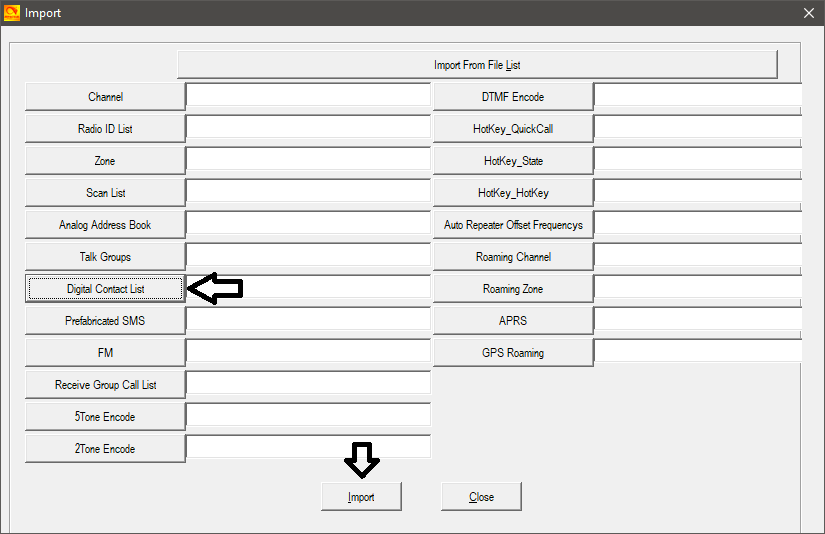
The import data step will take some time and may look like it froze while it runs.
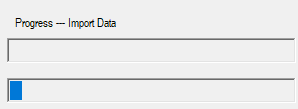
Connect your radio and select your COM port if you haven’t already.
Write the config to your radio with the write to radio button or by going to Program > Write to Radio. Click OK to continue when prompted.
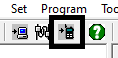
Check Digital Contact List in the Read or Write Objects prompt then click OK.
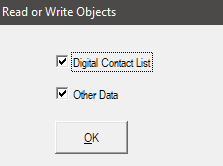
This step will take some time and may look like it froze while it writes to the radio.
Do not disconnect your radio while this is running.
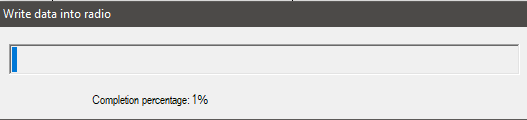
Your radio will reboot when done.
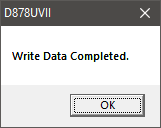
Notes
You can uncheck “Digital Contact List” when reading/writing configs to the radio if you’re not updating the contact list. This will make the read/write process faster.
The CPS will take longer to load the config once the contact list has been imported. This includes loading the config on startup.
73 de KF0IZW