Skip to the commands section for the short version.
Download the latest procurve firmware for your model and copy the .swi file to a directory (ex: c:\temp).
Setting up TFTP server
I’m using TFTPServer in this post. If you already have one you can skip to the commands section.
Set TFTP root directory
Open TFTP Server and click Elevate if you haven’t already then Configure.
Click the Add button on the Settings window. Click Pick to set an IP address.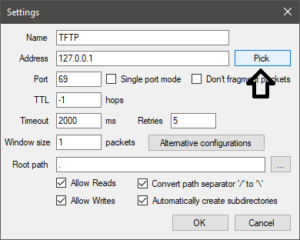 Select the network adapter and IP you want to use and click OK. The default selection should be fine unless you know you need a different adapter or IP.
Select the network adapter and IP you want to use and click OK. The default selection should be fine unless you know you need a different adapter or IP.
Click … next to root path to browse for a root path. Browse to the directory with the .swi firmware file. You can uncheck Allow Writes if you want. The switch does not need write access.
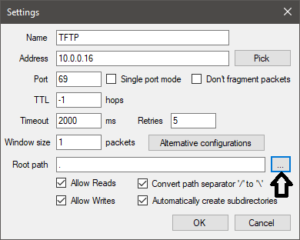
Click OK to save the config and Start to start the tftp server.
Commands
Connect to the switch with putty. See this post for more info.
Copy the .swi file from the tftp server to the primary image.
(ex: copy tftp flash 10.0.0.16 N_11_78.swi)
copy tftp flash <tftp server IP> <.swi filename>
Confirm overwrite when prompted.![]()
Wait for flash verification.
Restart (reload) switch to boot with the new image.
reload